
|
NEW SUPPORT LINE (South Africa only): SMS your support request (FIRST WORD MUST BE SUPPORT) to 072 532 1530
Where to transfer files to using FTP
Where to Transfer Files to Using FTP
|
|
In order for your website to be displayed on the internet, you need to upload your web files to your web hosting account. This is typically done using FTP (File Transfer Protocol). One of the common problems encountered with FTP is that newcomers often don't know where to place their files by FTP and so the pages are not displayed in the web browsers after uploading them using their FTP software. When you have tried loading your web files to your web server and you can see that they are there, but still the page won't load, you may have one of the following problems:
|
1) You have uploaded your web files into the wrong directory
When you use an FTP program to load files to your web hosting space, you will typically first land into the main user home directory. This will have a bunch of folders and file already in it. Take a look at the image below:

Often times, people will FTP their files directly into this directory, and then think that there is a fault with the web hosting company or the FTP when they cannot see their website in browser. The problem is that this home directory is NOT the correct location for your web files.
The web files need to go into the public_html directory.

You need to enter the public_html directory and upload your files there. Depending on your host, there should also be a www directory. This is in fact the same directory, with www simply being a shortcut to the public_html directory.
Do NOT make the mistake of thinking that you will load your files into the public_ftp directory. It will not work in your browser.
Ok, so now you've loaded your files but the website does not display correctly. When you navigate to your website in a web browser, you can see the files there in a listing, and when you click on your first page it loads correctly, but you want it to appear when a user visits your site without them needing to click on the link....
2) You have not got an index or home page
Most web hosting servers are set up to automatically display an index.xxx or home.xxx page. There are also others, but these are the most common. xxx can mean .html, .htm, .php, etc.
If you have an index.html in your directory, that page will load automatically and the user will not see a directory listing which requires them to click on the correct file. If you have an index.html and a home.html in the same directory, one of them will load. The web hosting account is setup to look for these files in a certain order as determined by your web host.
Also note that these files are case sensitive on Unix type systems. That means, if you have three files, eg, Index.html, test.html and Another.html, you will NOT see your regular website. You will see the directory listing because Index.html (with an upper case I) is different from index.html (with a lower case i).
Conclusion
If you are having a problem displaying your content in the usual way after uploading your files by FTP, then check that you are in the correct directory.
If you are and all you see is a listing of your file names, make sure you have your first page named as index.xxx, or home.xxx (changing xxx for the extention, eg, index.html) and make sure that the names are lowercase.
Please leave us a comment if this helped you, or tell us about your own experiences with this!
Comments

|

|
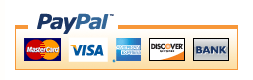
|

|

Add your comment